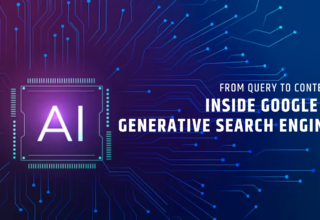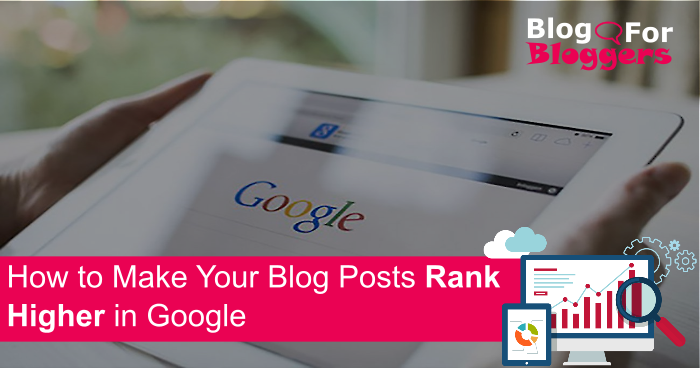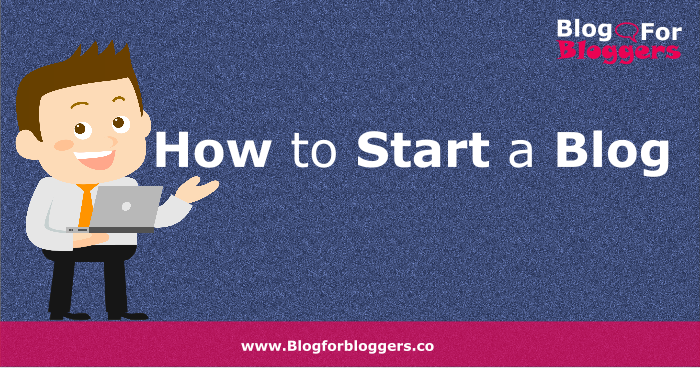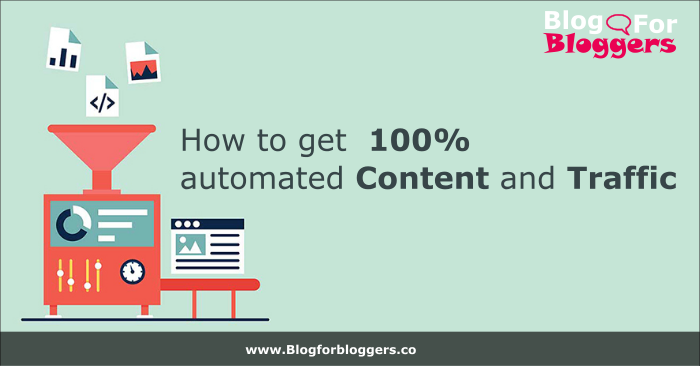WordPress is one of the top most CMS for website and blog. It claims 24% market share which is huge.
As a CMS it’s very user-friendly. Plenty of high quality free and premium themes and extensions are available. It is the best choice for hosting any type of website and blog.
One weakness that it suffers from, but, you could end-up with a slower site.
Slow sites can cause you to lose business, customers, and subscribers. Google has indicated site speed is one of the signals used for ranking sites and pages in its search result.
When a user lands on your site or page you have only a few seconds to grab their attention and keep on your site.
If it takes more than 2 seconds to load you are bound to lose traffic. Slow site loading increases bounce rate on your website.
Here are some of the many ways to speed up WordPress site loading time:
1. Choose a Good Hosting Company
When you start your blog, shared hosting seems an obvious choice. Shared hosting is cheap and affordable but that comes with some disadvantages also.
Share hosting give your site limited space, bandwidth, and processing power. So your sites are always slow.
When you start getting heavy traffic on your site and you exceeded your bandwidth limit. it starts showing error messages to your site visitors.
Do not kill your self by hosting your site or blog on the shared and slow host.
I recommend WP Engine managed WordPress hosting.
Increase conversion and boost revenue with the snappy website. WP Engine manages everything on your behalf. Their support is best.
Head on over to the WP Engine website and check out their service offerings, you’ll be happy you did.
2. Choose a Good Theme
The theme you install also affects your site’s loading time. Default themes provided by WordPress are very good and makes your site load faster.
If you do not like the look and feel of the default theme you can buy premium themes from theme market places like Theme Forest, Elegant Themes etc.
Elegant Themes are of high-quality fully customizable premium themes. You can control every last detail of your site and design.
3. Enable Compression
Use Gzip, a software application for file compression, to reduce the size of your CSS, HTML, and JavaScript files that are larger than 150 bytes.
Do not use gzip on image files. Instead, compress these in a program like Photoshop where you can retain control over the quality of the image. See “Optimize images” below.
4. Use an Effective Caching Plugin
WordPress plugins are very useful to extend features of your blog.
There are many plugins available in WordPress plugins repository to activate caching feature in your blog but WP Super Cache is one of the best cache plugins out there.
It’s simple to install and configure. It makes your site lot faster by caching the page elements and implementing other cache techniques.
It improves web server performance; sustain high traffic periods. It saves up to 80% bandwidth via minify and HTTP compression of HTML, CSS, JavaScript and feeds.
5. Use a Content Delivery Network (CDN)
Every website uses lots of static files. Image, Javascript and CSS files are usually static files that could just as easily be served from another site or CDN.
Serving static content from CDN or from another server boosts your site loading time. You can manually copy the files on CDN server or mirror your directories to your CDN domains.
You can use Cloudflare. Cloudflare Offers CDN, DNS, DDoS protection, and security.
It is easy to setup. You just have to sing up and specify your domain name. It will sync all DNS records and give you new name server which you need to update in your domain control panel.
6. Reduce Redirects
Redirects are instructions for the browser that automatically take visitors from one file to another file or location. It is advisable that there should not be any redirect.
There are many legitimate reasons to have redirects but it should be kept to a very minimum. Chain of redirects should not be more than 1 redirects.
Redirects make your site visitor wait longer than needed and it may make them bounce to another site and it would trigger a bad signal to Google and finally, it would affect your SEO ranking.
7. Optimize Images
Large image files always slow down your site loading speed. The larger images consume more network bandwidth and time to load.
Always optimize your image size. You can optimize images through image editors like Photoshop. There is good WordPress plugin for optimizing images automatically and that is WordPress Image Smusher.
It does all the heavy lifting for you. It Strips hidden bulky information from your images and reduce file size without losing quality.
WordPress Image Smusher scans every image you upload – or have already added to your site. It cuts all the unnecessary data and scales it for you before adding it to your media library.
8. Optimize Your WordPress Database
If you update your site regularly your site’s database becomes larger and larger as time passes. Large database heavily affects your WordPress blogs loading time.
Site built using WordPress are dynamic sites. All the pages and most of the information gets stored in the database. If you do not optimize the database regularly your site would become slower.
WordPress site stores lots of unnecessary data in the database like spam comments, post revisions. So you should always delete multiple revisions and unnecessary comments from your database and repair the database indexes regularly.
I recommend you install WP-Optimize plugin to optimise your WordPress database.
9. Disable Hotlinking and Leeching Off Your Content
Bandwidth is one of the precious commodities of any website out there. Hotlinking your static files and images from other sites steal your site’s bandwidth.
Most commonly images are hot linked from other websites. Other site or blog owners sometimes just link directly to the image on your website from their blog instead of from their own server.
I recommend you install Better WP Security Plugin. After you install it patches all recurity holes in your WordPress blog.
10. Install Security Plugin
Most WordPress admins don’t know they’re vulnerable. WordPress sites are an easy target for attacks because of plugin vulnerabilities, weak passwords, and obsolete software.
I recommend you install iThemes Security.
This plugin works to lock down WordPress, fix common holes, stop automated attacks and strengthen user credentials.
Preventing spam comments, renaming admin login path and stop brute force attacks by banning hosts and users with too many invalid login attempts makes your site save server bandwidth.
This improves your sites overall speed and performance.
11. Add LazyLoad to Your Images
When images outside of viewport are not loaded until user scrolls to them improves page load time.
Image lazy load technique on long web pages makes the page load faster. In some cases, it also helps to reduce server load.
I suggest you install this lazy-load plugin to activate lazy loading of images.
12. Use CloudFlare
As I mentioned earlier. To boost your site’s loading time I highly recommend you use CloudFlare. Cloudflare speeds up and protects websites from multiple types of attacks.
CloudFlare improves website performance through its global CDN and web optimization features.
Here are more resources to help you speed up WordPress site:
- Here are Rules Direct from the Google to Speed up Website.
- Download this browser extensions from Google for both Firefox and Chrome to help you identify issues that are slowing down your site.
Was this post helpful? If so, would you consider sharing it with others who might appreciate it as well? Simply use the sharing buttons below.
If you have any feedback or suggestion about this blog post do post your comment below.
Thank you so much.